
There comes a time when you need to create files with powershell. Search the web and you will find many solutions. Here I am going to list a few of you options.
First one up is from the Powershell Magazine by Shay Levy:

It is a basic functions with some parameters for you to change the path where the file should be written and the size of the file.
Second is from another blog Nate Jones. It is a couple of lines with code for you to run:

Third is from Jeffery Hicks. He also use the [IO.File] .Net class to create an advanced function that also supports pipeline input. His function requires Powershell version 4:

Click the pictures to find the article about each solution. If you search for your self, you will see pretty much all kinds of variations around the .Net class System.IO.File. Natively in Powershell to my knowledge there is no single cmdlet that lets you create files of an predefined size. So lets dig around and see what we can find.
First we need to discuss the size. Size can be specified in bytes, kilobytes(kb), megabytes(mb), gigabytes(gb) and so on. Lucky for us powershell know about this. So if I need to know how many bytes there is in 1 megabyte, I can just ask powershell by typing the command 1mb:
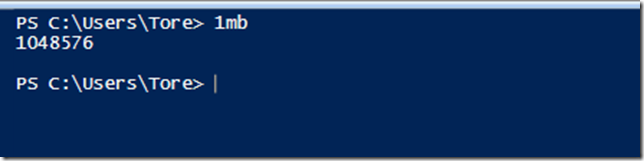
This also works with calculus, so if I type this:

Powershell will print the letter "a" 1024 times because there is 1024 bytes in 1kb. Now we can create “content” of a specific size. All we need now is to find some way of writing this to a file.
Two cmdlets come to mind: Out-File and Set-Content. There is also Add-Content, however that is for appending contents to a file.
First candidate Out-File:
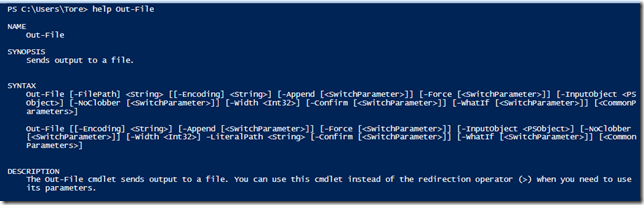
We can se that we can create files with this function. We just need to specify a path (FilePath) and an InputObject (the value/content we want the file to have). Lets try to create a file of 10kb:

There, the file was created and the size was 20486 bytes. Strange that is more than 10kb, actually it is twice the size we were looking for. Notice in the help information we have a parameter called Encoding. Maybe we need to set the encoding to something, oh we can use UTF8 perhaps:
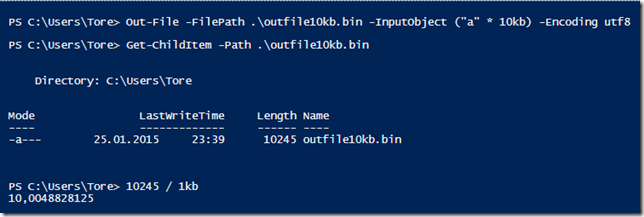
That is better, pretty close to 10kb. I mentioned Set-Content cmdlet, we should give that one a go as well:
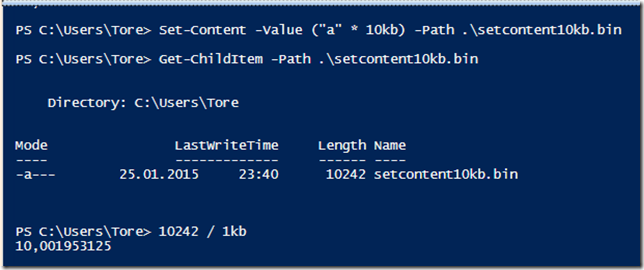
Well there you go, even easier to remember, no need to worry about encoding. Set-Content got it right the first time. I prefer to write it like this:

First I pick a size and pipe that to the Set-content cmdlet and chose the path and filename.
If speed is a requirement, you are probably best off doing file creation with the .Net class System.IO.File. Any of the functions I mentioned earlier will do that just fine. On my system, creating a 10mb file took 79ms using Set-Content cmdlet. If I use Jeffery’s function it takes about 20ms to create a file. Not a huge difference unless you want to create really huge files or may of them.
Cheers
Tore
Comments
Post a Comment